We have introduced major enhancements to our group announcements system, giving you more control and flexibility over your messages. This guide covers three new features: Send Later, Recipient Filters, and Title and Photo.
1. Scheduling Announcements with Send Later
The Send Later feature allows you to schedule announcements for a future date and time, ensuring your messages reach members at the most effective moment.
2. Targeting Recipients with Filters
The Recipient Filters feature enables you to send announcements to specific members based on predefined Member Rules. Members must meet all selected criteria to receive the message.
3. Enhancing Announcements with Title and Photo
Enhance your announcements by adding a Title and Photo for better visibility and engagement.
To locate the Announcements feature in the web:
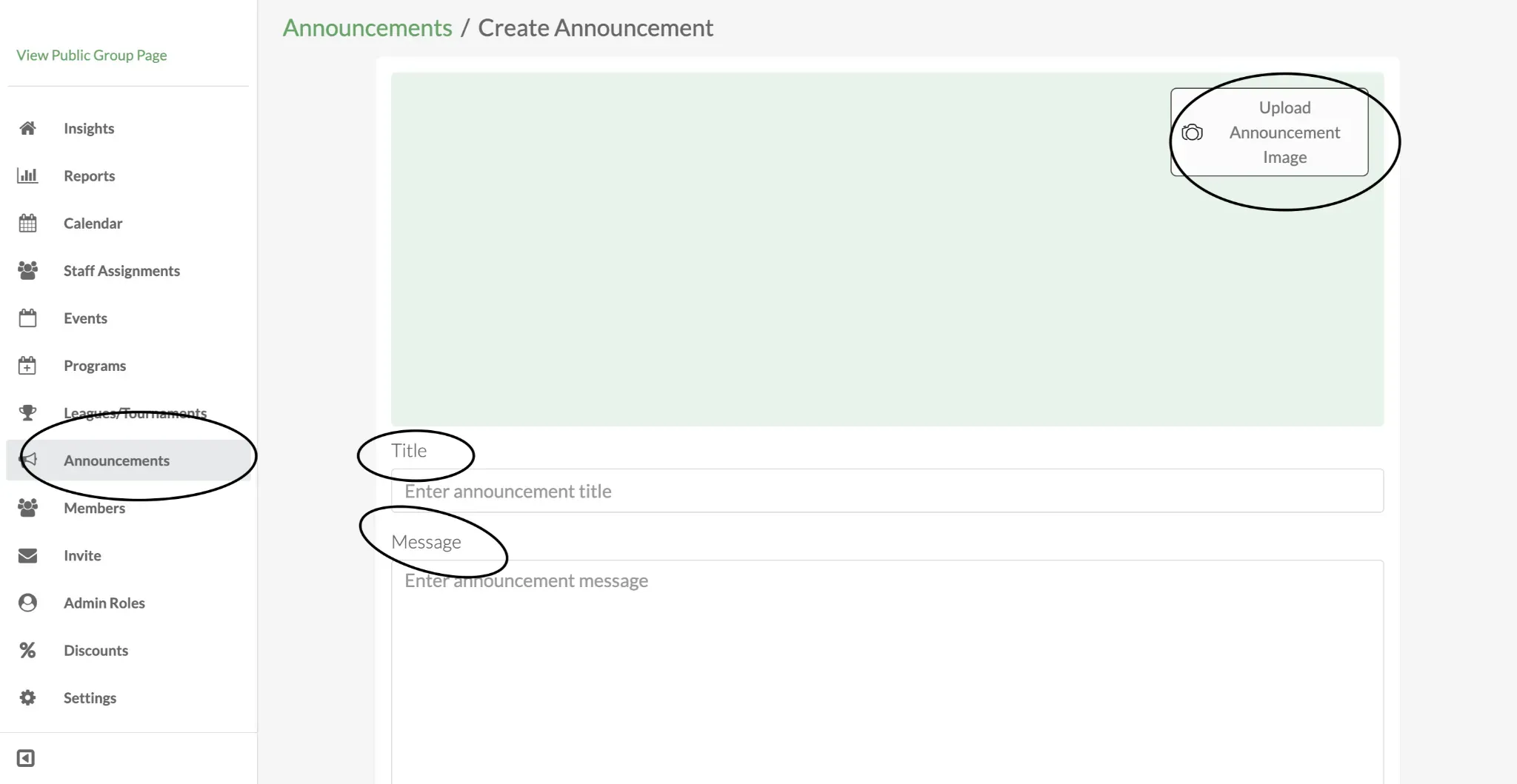
Navigate to your Group Dashboard.
Click Announcements on the left.
Click Create Announcement, then upload a photo, enter a title, and compose your message.
- (Optional) Pin the announcement to the group home page.
Choose Send Later or Send Now.
If selecting Send Later, choose the desired date and time.
Under Sent to, choose All Members or Filtered Members.
Click Add Custom Member Rule to filter the recipients.
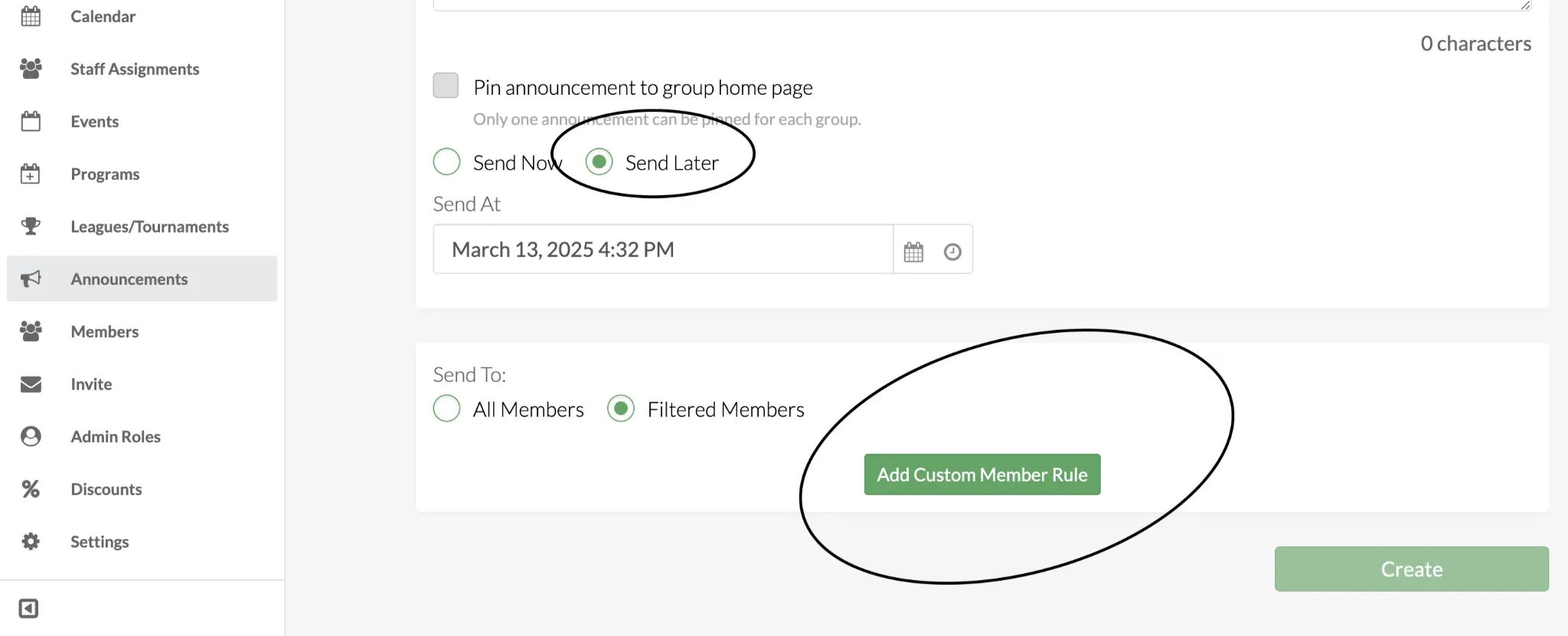
Find out more on how to send announcements to filtered members using member forms and rules here.
These new features provide greater flexibility, precision, and engagement when sending group announcements. Start using them today to enhance your communication!
Questions? Send them our way: support@opensports.net