The OpenSports group announcements feature allows you to send group-wide communications. All group members receive push or email notifications every time a group announcement is sent out.
Note: You must be a group admin to send group-wide annoumcenements. Read more about assigning admin roles here.
This guide will show you how to send out a group announcement on the OpenSports website and app.
How to send out group announcements
- Navigate to your Group Profile and select Dashboard
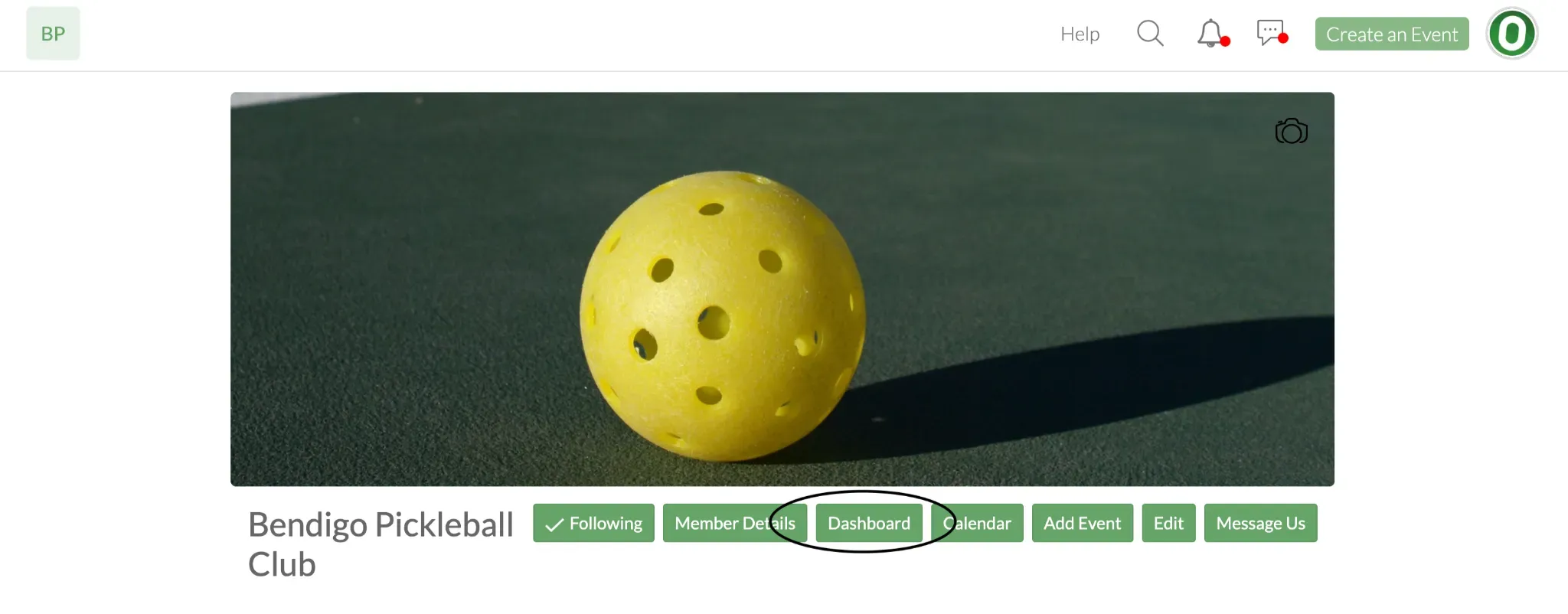
- Click on the Announcements tab, located on the left side of the screen.
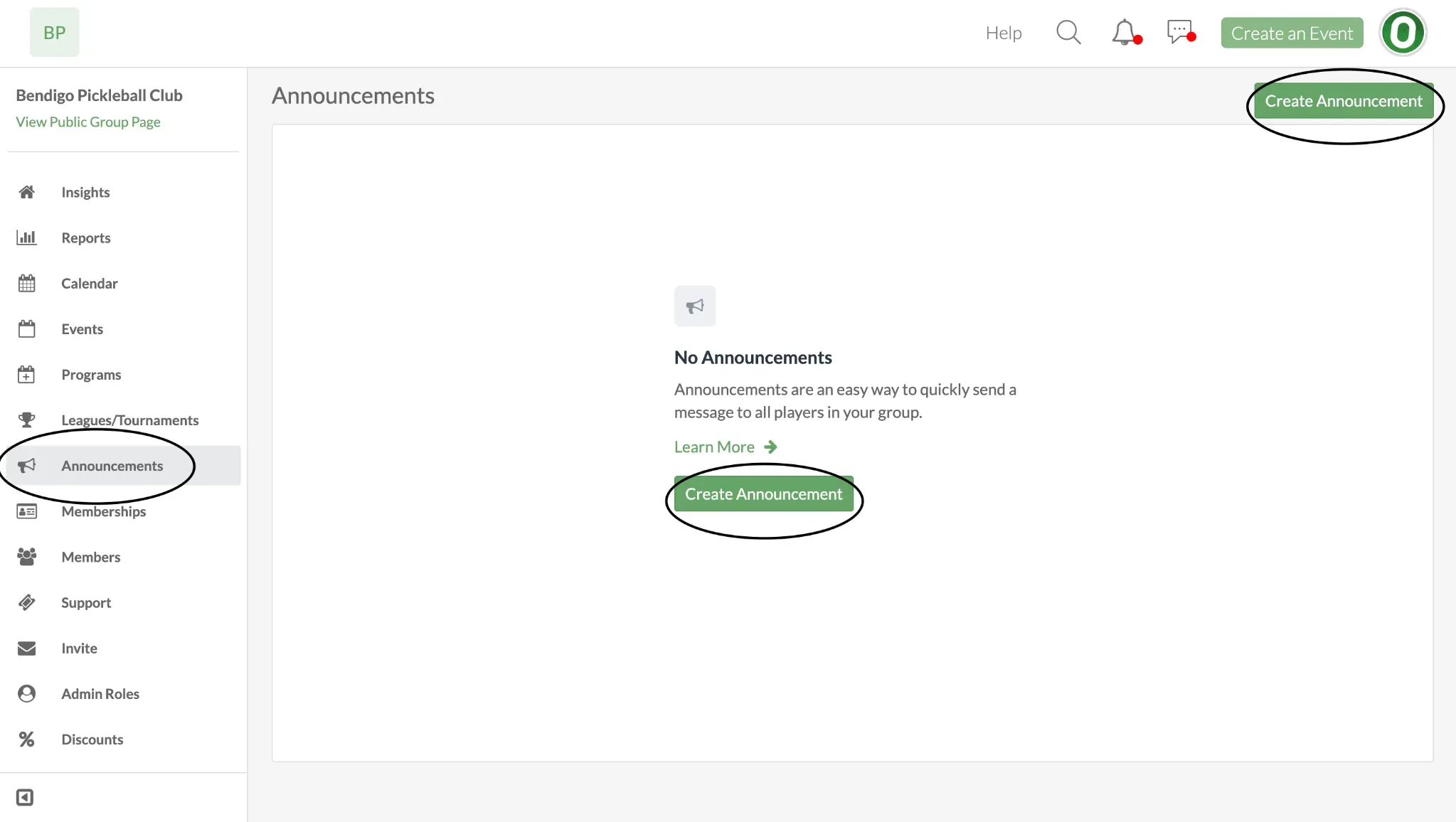
- You will see all existing announcements that have been sent out to the group.
- To create a new announcement, click on Make an Announcement.
- Enter your announcement message into the textbox.
- If you want to pin the announcement to your group home page (i.e., make it visible on the group home page), check the box Pin announcement to group home page.
- Only one announcement can be pinned to your group home page at a time.
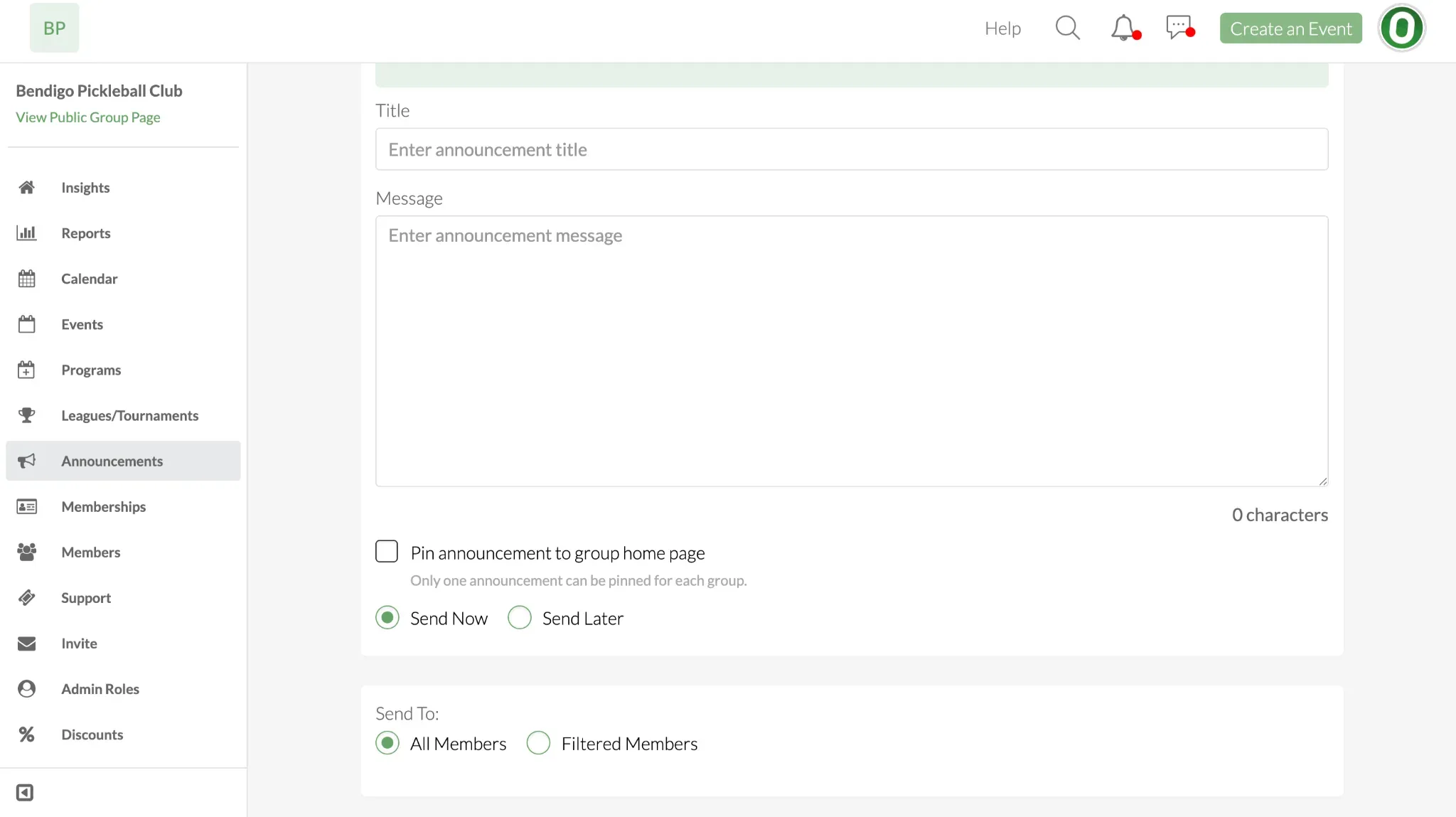
- To share your announcement with your group, click on Save. Group members will receive a push notification or an email with your announcement.
How to edit group announcements
- Navigate to your Group Profile and select Dashboard
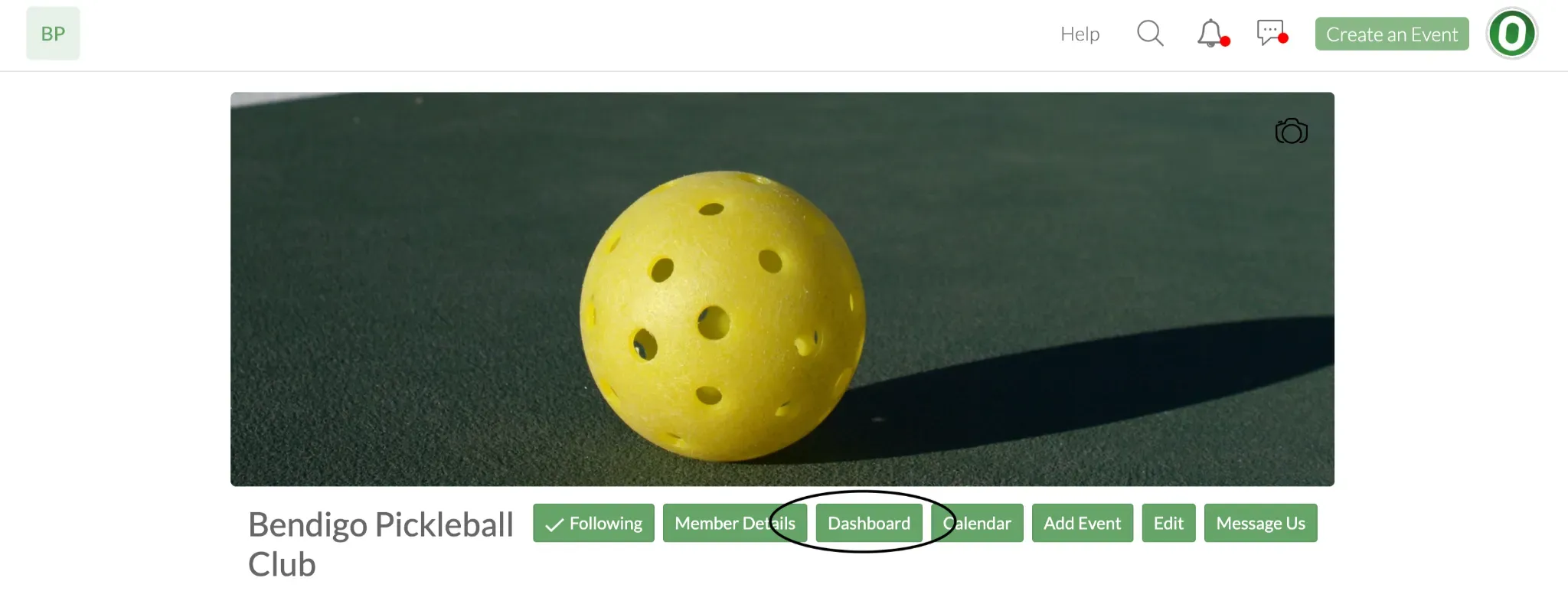
- Click on the Announcements tab.
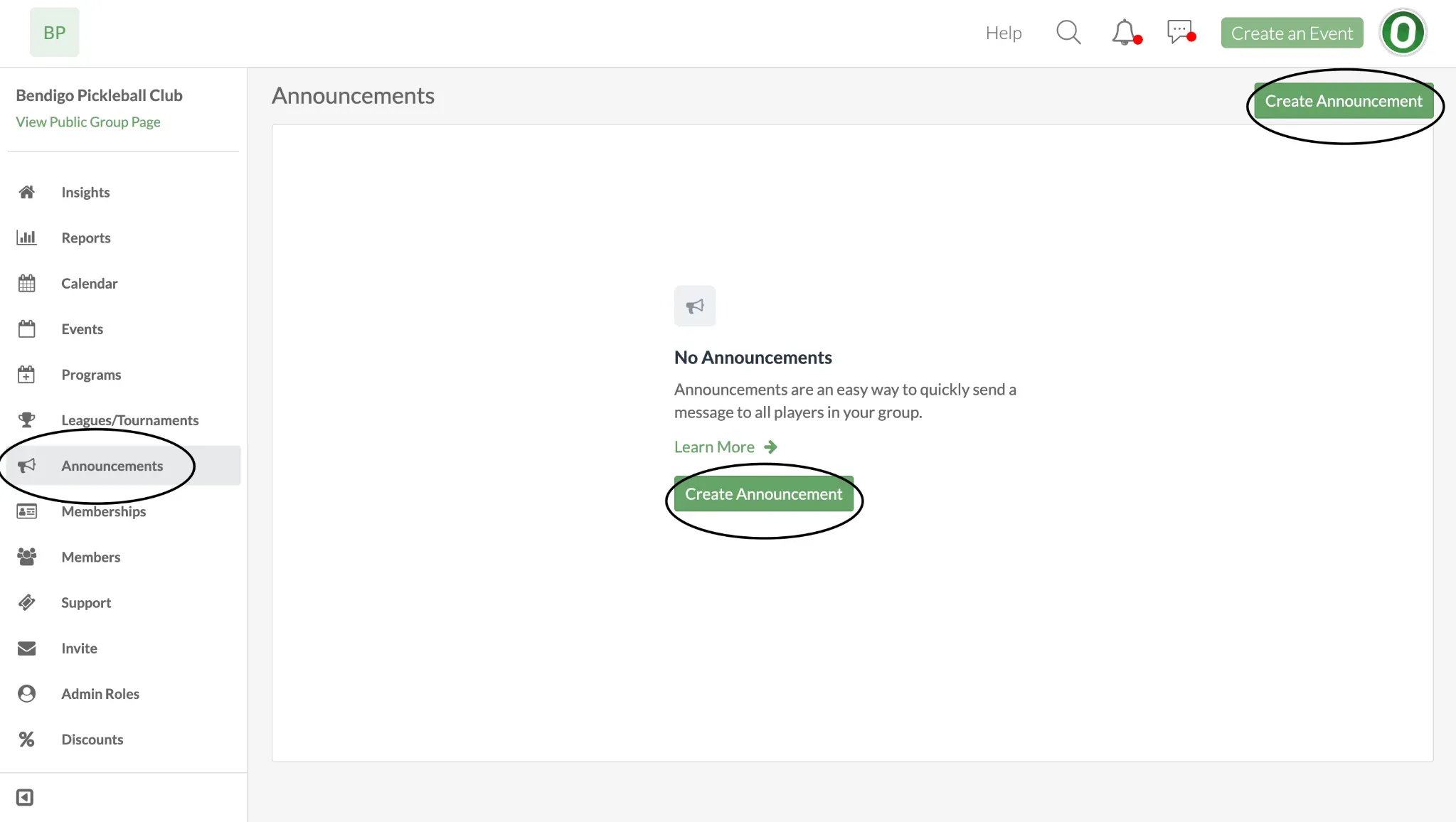
- You will see all existing announcements that have been sent out to the group.
- To delete an existing announcement, click on the three dots on the far right. A drop down menu will appear, select Delete.
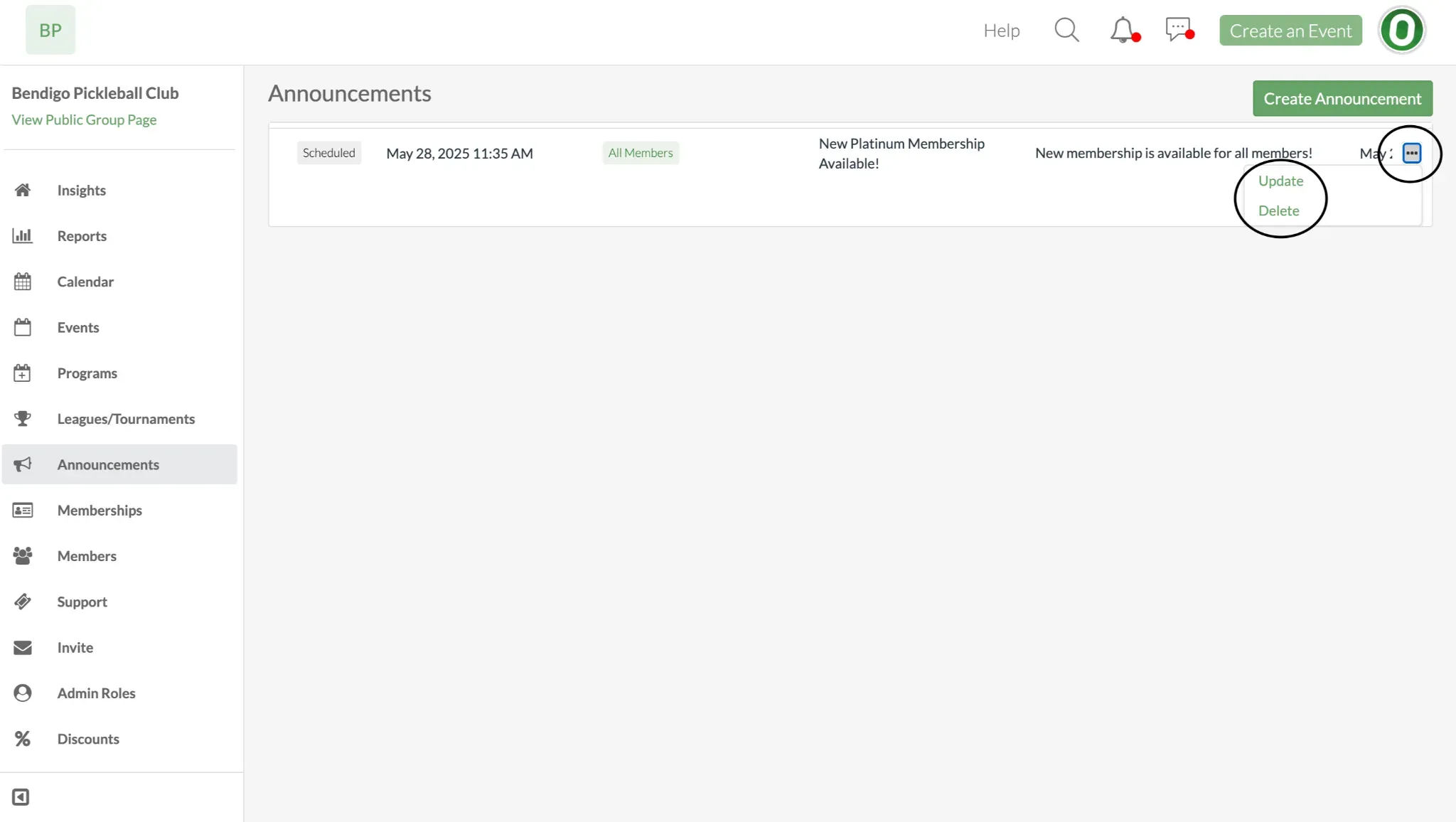
- To edit an existing announcement, click on the three dots located on far right. Then click on Update.
- Edit the announcement in the textbox.
- If you wish to pin or un-pin an announcement, select the three dots, and click Pin/Unpin to Home.
- Pinning an announcement will replace any currently pinned announcement.

- When your announcement changes are ready, click on Update. Please note that members do not receive a notification whenever an annoucement is updated (but they will see the updated version when reviewing announcements from the group home page).
- If it is imperative that group members receive the updated announcement, simply create a new announcement to ensure members are notified via the app or email.
Learn about the features within announcements
Send filtered announcements to specific members
Questions? Send them our way: support@opensports.net