Now that you've set up your group on OpenSports, you can assigned trusted team members different admin roles to help manage and run your events. This guide will show you how to set up admin roles for your team.
Learn more about different admin roles.
Assign an admin role to a group member
Before a user can be assigned an admin role for a group, they need to be a member of that group. Learn how to add members to your group here.
- Navigate to your Dashboard from your group page.
- From the left-hand menu, click on Admin Roles.
- Here you will see all available admin roles.
- Click on Show Details to see role permissions and which members are assigned to the role.
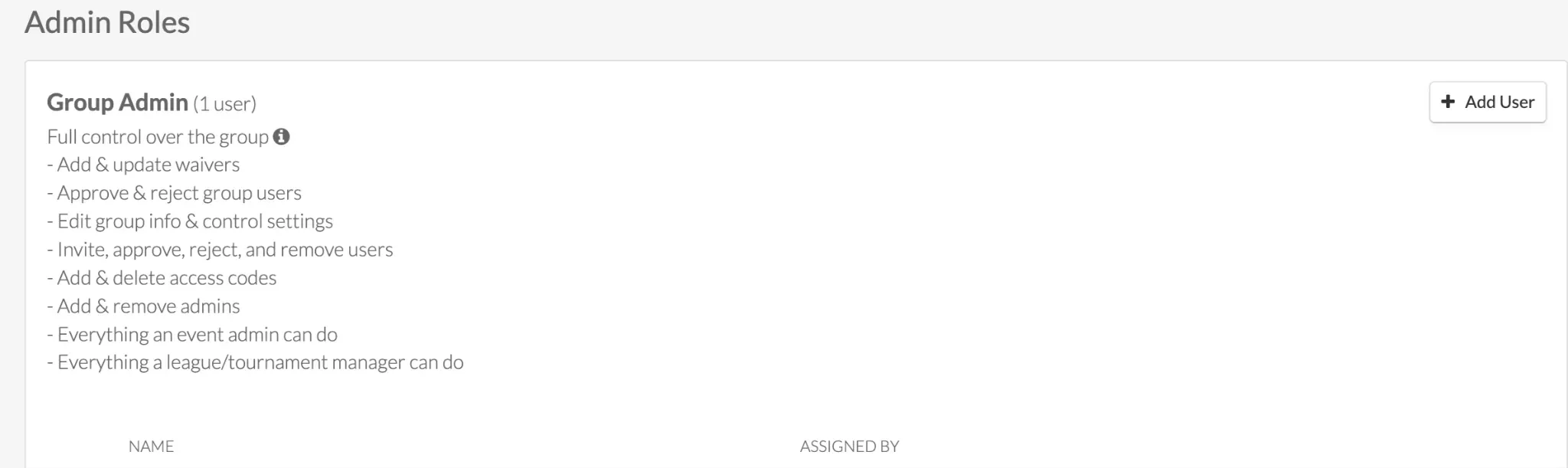
- To assign an admin role to a group member, click the Add User button on the right. Search for the member name and click Add to assign the member this admin role.
- To remove an Admin Role, click on Show Details. You will see which members are currently assigned this admin role. Click on Revoke next to the member's name to remove them from the Admin Role.

That's it! Now your team is ready to jump into action.
Have you been assigned an admin role?
Questions? Send them our way: support@opensports.net