1. How to enter scores after a match, web & app:
Through the OpenSports league and tournament system, referees and captains can easily input scores, and league admins can even settle score disputes (i.e., if games are self-officiated).
Here’s our guide on how to input scores after a game.
2. How to check in players at a match on the app
Here’s our guide on how refs or league managers/league admins can check-in players at a match
3. How to add a single match to the league/tournament schedule, app & web:
Let’s say a game got cancelled and you want to easily be able to add one match to the schedule without altering the rest of the schedule, you can easily do this through OpenSports!
Here’s our guide on how to add a single match to the schedule.
4. How to make quick schedule changes and edit match details on the app:
If you need to make changes on the fly such as:
- Edit the date/time/location of a match
- Set the home and away team
- Replace a team in a match for another team (i.e., if a team didn’t show up)
- Remove a team from a match and even convert the match to a Bye
- Switch a team between matches (i.e., If you want to swap out the Pittsburgh Penguins in one match, with the New York Rangers in another match)
- Add a team to a match that doesn’t have an opponent (i.e., because you removed the other opponent)
Here’s our guide on how to make all of these on the fly match edits and changes.
5. How to make schedule edits/changes in bulk, web only:
When working with a big schedule, you can use the Filter tool to find the exact matches you’d like to view and/or make changes to. If you would like to edit dates/times/locations in bulk, you can use our bulk editor tool!
Here’s our guide on the bulk match editor.
5. How to view league/tournament standings, app and web:
Standings are automatically updated when scores are inputted. Admins and players can view the standings.
Here’s our guide on how to view league/tournament standings.
6. How to print or export match schedules
You can easily view the schedule right from your app at the tournament/league games. Right now, you can only download a CSV of the league/tournament schedule while you are creating the round robin schedule, from the Preview Schedule section:
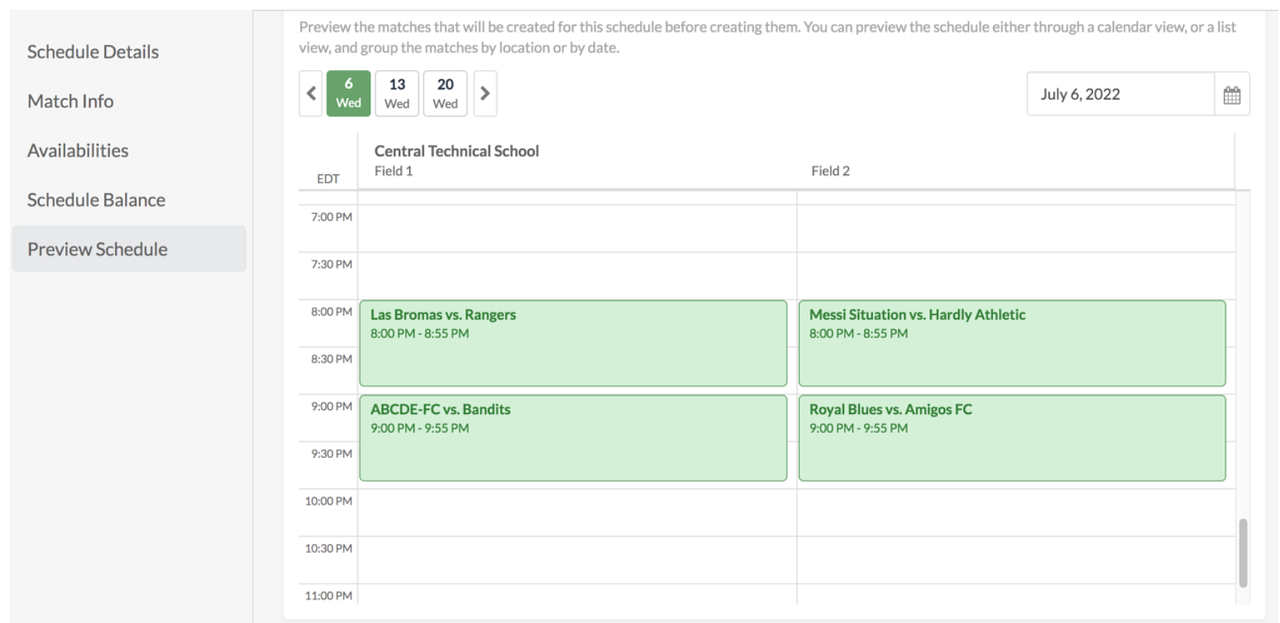
Have a fantastic league or tournament and thank you for choosing OpenSports!
Questions? Send them our way: support@opensports.net