Manually add teams to your league
Sample use cases for when you might want to use this tool:
- If you (the league admin) are assembling a free agent team, you’ll want to manually create a team and then add all of your free agents to it.
- In order to add Youth Free Agents to teams, you (the league admin) must manually create teams first!
- From your League sidebar menu, click on Teams
- In the top right corner, click on “Add Team”
- Enter the team’s name and select a team colour.
- Click on Save
- That’s it! Now you will see the team name added to the list of teams you have created in the League Dashboard view. Now you’re ready to assign players/free agents (who have registered/paid) to the team(s) you created.
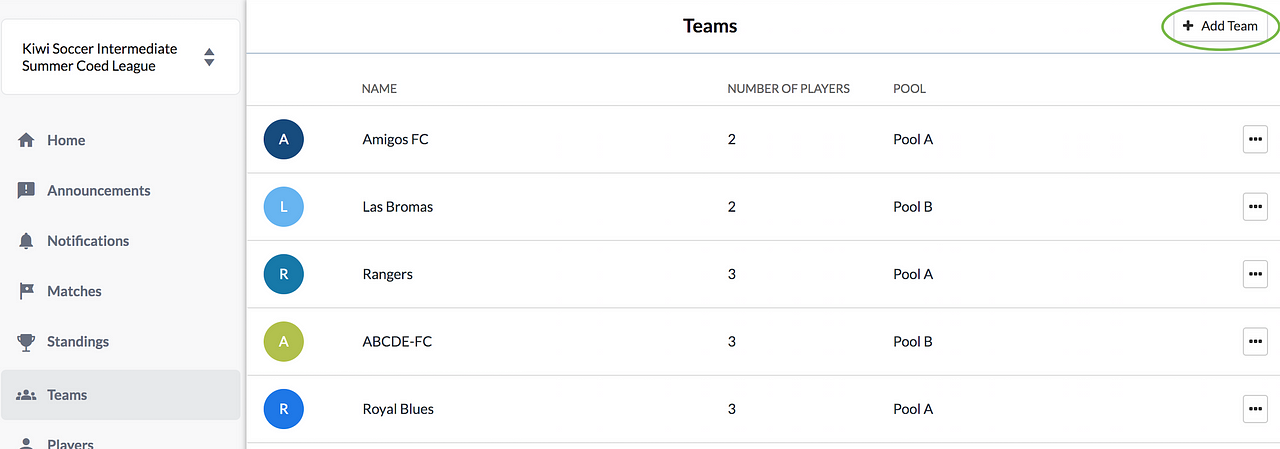
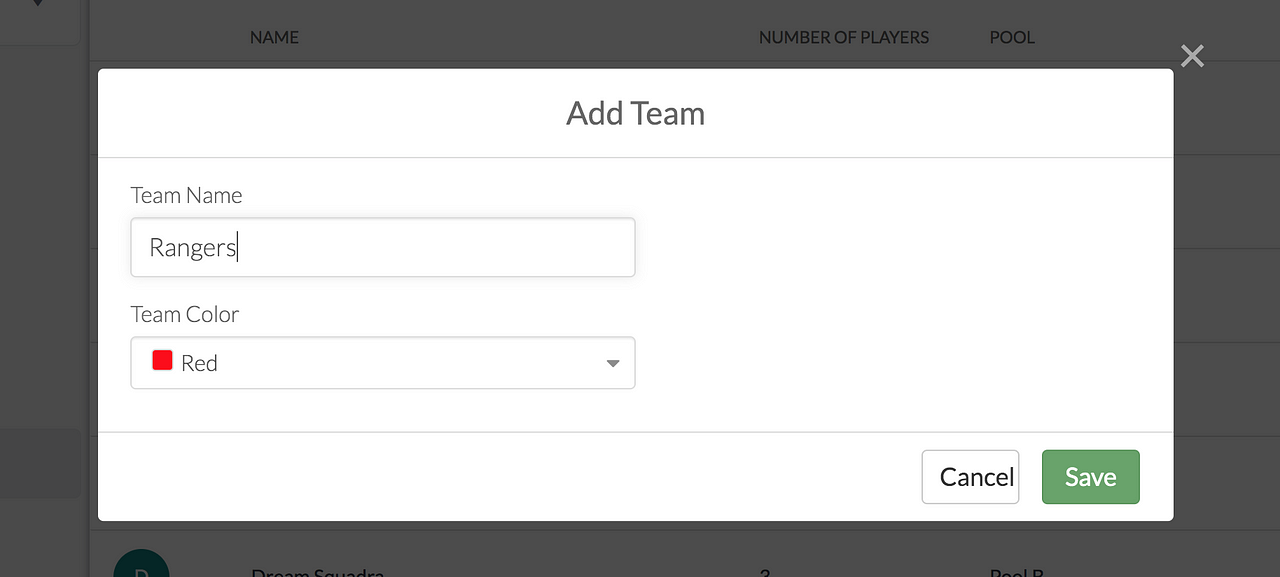
How to remove teams from your league
- From your League sidebar menu, click on Teams
- Click on the ellipsis (…) next to the name of the team you’d like to remove
- Click on “Remove Team from League”
- Confirm. That’s it! Now that team has been removed

Questions? Send them our way: support@opensports.net