This guide will show you how to manually remove an event attendee.
How to remove an event attendee
- From your OpenSports Dashboard or group home page, navigate to the event.
- Click on Manage Users. Find the member you want to remove in the list of attendees, then click on Remove.
- For paid events, if you are removing the attendee before the refund deadline, you can select whether you want to issue an automatic refund (to group account credit) or not.
- The attendee will be notified that they were removed from your event. You can include an optional message that will be sent with the removal notice.
- You can review which attendees have been removed from the event by clicking the Removed tab.
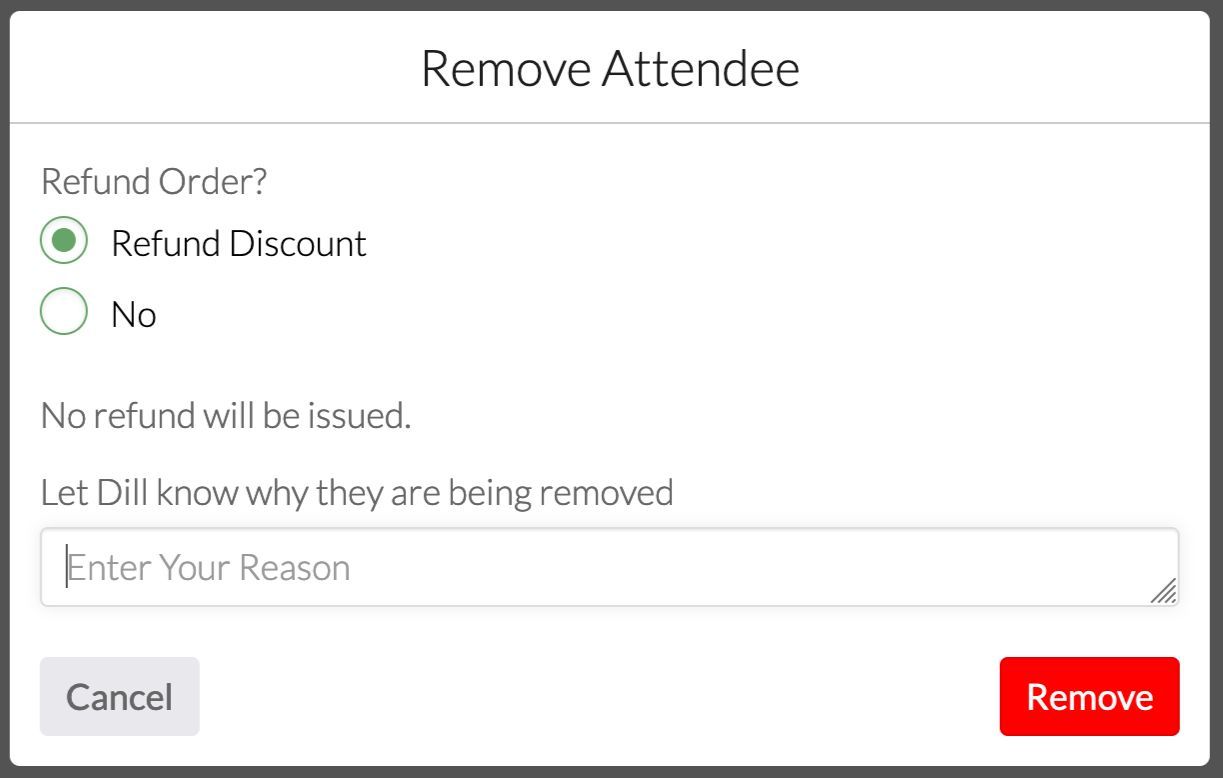
Questions? Send them our way: support@opensports.net