When creating an event, you can specify the location by searching for it by address. While this can work when just managing a few events per week, as your group grows you will want to specify the location of your events using facilities and resources instead.
- Facilities are locations where your activities occur (e.g., community centre, sports club, park).
- Resources are specific activity areas within a facility (e.g., individual courts, fields and field sections, rooms).
When you create an event, you will be able to specify the exact resources at a given facility where your event will take place. This will give users more information about where their activity is taking place, and will make it easier for you to manage your available facility space.
Facilities and resources are not shared across groups.
This guide will show you how to add facilities and resources to your group, assign events to facilities and resources, and create facility and resource descriptions.
Add a facility from the group dashboard
- Navigate to your group page and click on Dashboard.
- In the left-hand menu, click on Settings, then click on Facilities.
- Click Add Facility in top right-hand corner.
- Enter the name of your facility in the map search bar. This name will be automatically populated in the Name field.
- You can change the name of the facility if needed (e.g., if a facility has a well-known nickname).
- You can also search for the facility by address and manually add the facility name in the Name field.
- The facility address will be automatically displayed on the event page.
- Add relevant facility details in the Description, Website, and Phone number fields.
- Some facilities will have multiple activity areas (e.g., rinks, courts, fields), which are called Resources. To add specific courts/ fields/ playing areas, fill in the Resource 1 information (name and description).
- To add more resources, click on Add Resource.
- Once you are done adding your facility resources, click Create Facility.
Add a facility to your group during event setup
- When creating an event, you will see a Location section.
- To select a facility that was already added to your group, click the Select From Group Facilities button.
- Select a facility from the dropdown list.
- If you want to hide the facility resources (e.g., rinks, fields) from event attendees, un-check the Display Resources Publicly box.
- To add a new facility, click on Select From Group Facilities
- Click on Create New Facility button.
- Enter the name of your facility in the map search bar. This name will be automatically populated in the Name field.
- You can change the name of the facility if needed (e.g., if a facility has a well-known nickname)
- You can also search for the facility by address and manually add the facility name in the Name field.
- The facility address will be automatically displayed on the event page.
- Add relevant facility details in the Description, Website, and Phone number fields.
- To add resources, fill in the Resource 1 information (name and description).
- To add more resources, click on Add Resource.
- Once you are done adding your facility resources, click Create Facility.
- Any facility created during event setup will be saved to your group facilities list (found in your group Dashboard → Settings → Facilities).
Add a facility and resource description
Facilities and resources can now include detailed descriptions, making it easier for players to know exactly where to go. When a player taps the facility or location link, helpful instructions—like parking details, arrival notes, or specific resource information—will pop up, reducing confusion and improving the on-site experience.
- Navigate to your Group Dashboard > Settings > Facilities
- Select Edit beside an existing facility, or create new a new facility by selecting Add Facility
- In the search bar enter the facility's address, location, or place name
- Create a facility description and add website and phone number (optional)
- Click Add Resource and enter a description for each specific resource (Gym 1, Gym 2, or field details)
- Select the facility and available resources within your event/program or league/tournament settings. Once saved, the facility link will be clickable for players to view.
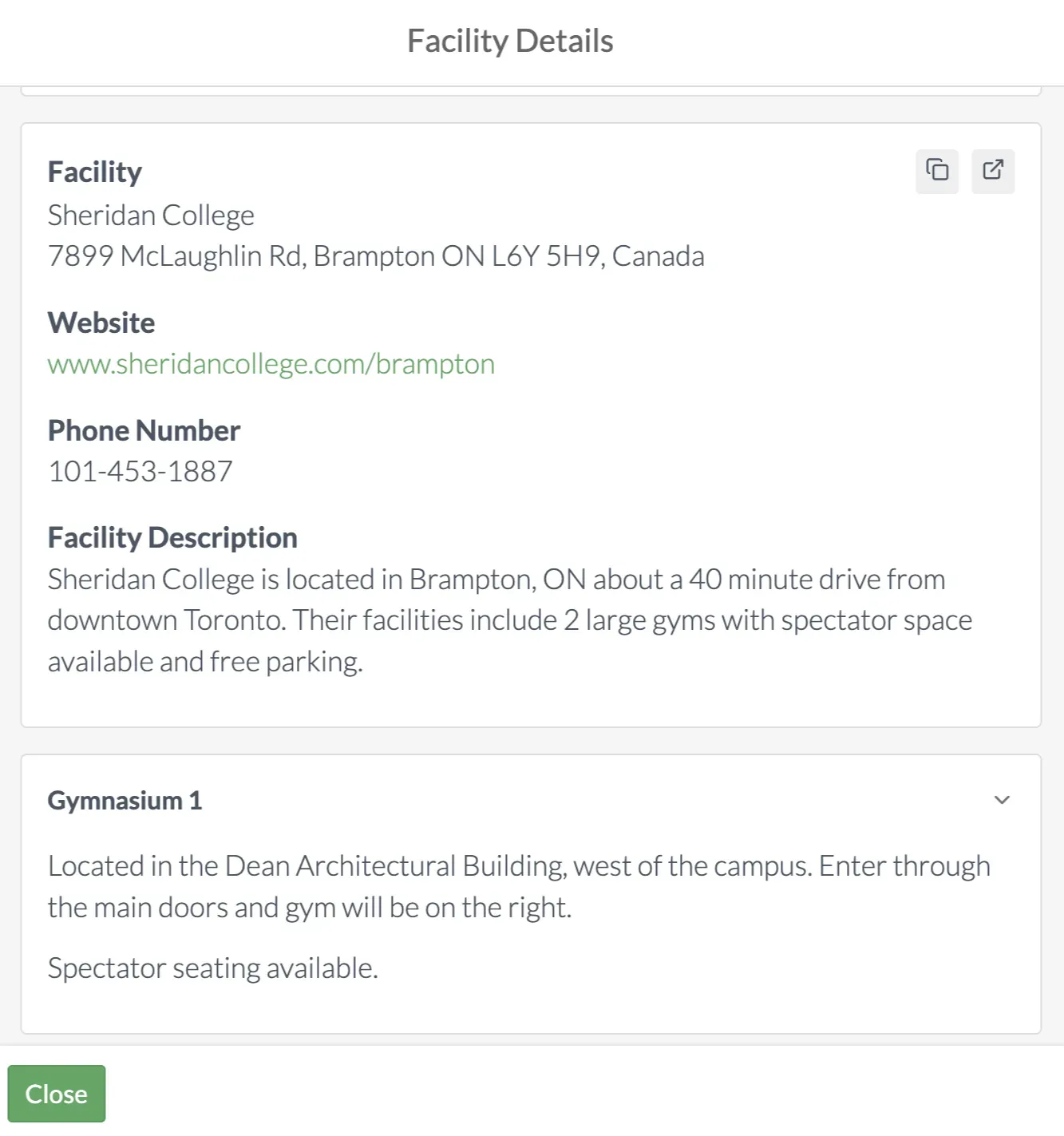

Questions? Send them our way: support@opensports.net