Audience: Player
Before we start
Please confirm you have access to the following before reading this article:
Existing team & schedule
- You should be the player on a team in a league or tournament.
- The league /tournament should have a schedule, with upcoming games.
How to add or change your RSVP for an upcoming game
- Enter the Leagues environment by clicking on your profile picture (or circle with initials) at the top right corner of the screen
- Then click on My Teams
- You will see a list of leagues/tournaments you are currently registered for. Select the League/Tournament you’d like to view
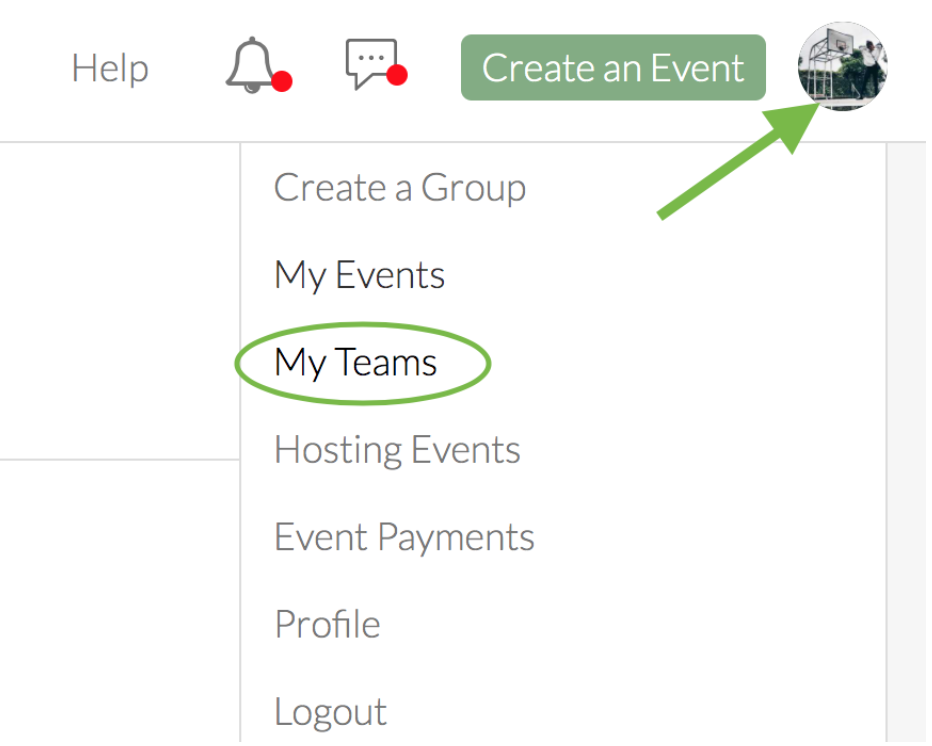
- From the Matches page, tap on the game for which you’d like to RSVP (going/not going/maybe going)
- From the Matches/Upcoming Match page, click on the RSVP drop down list and select if you’re going/not going/maybe going
- If ever you’d like to change your RSVP, just tap on the green button again and make your new selection
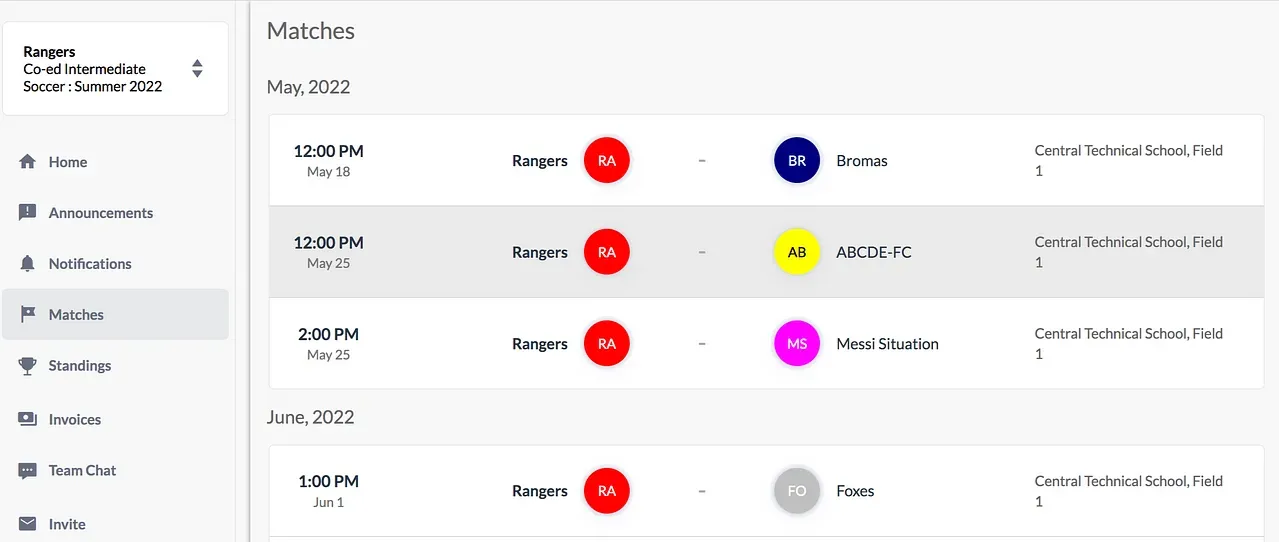
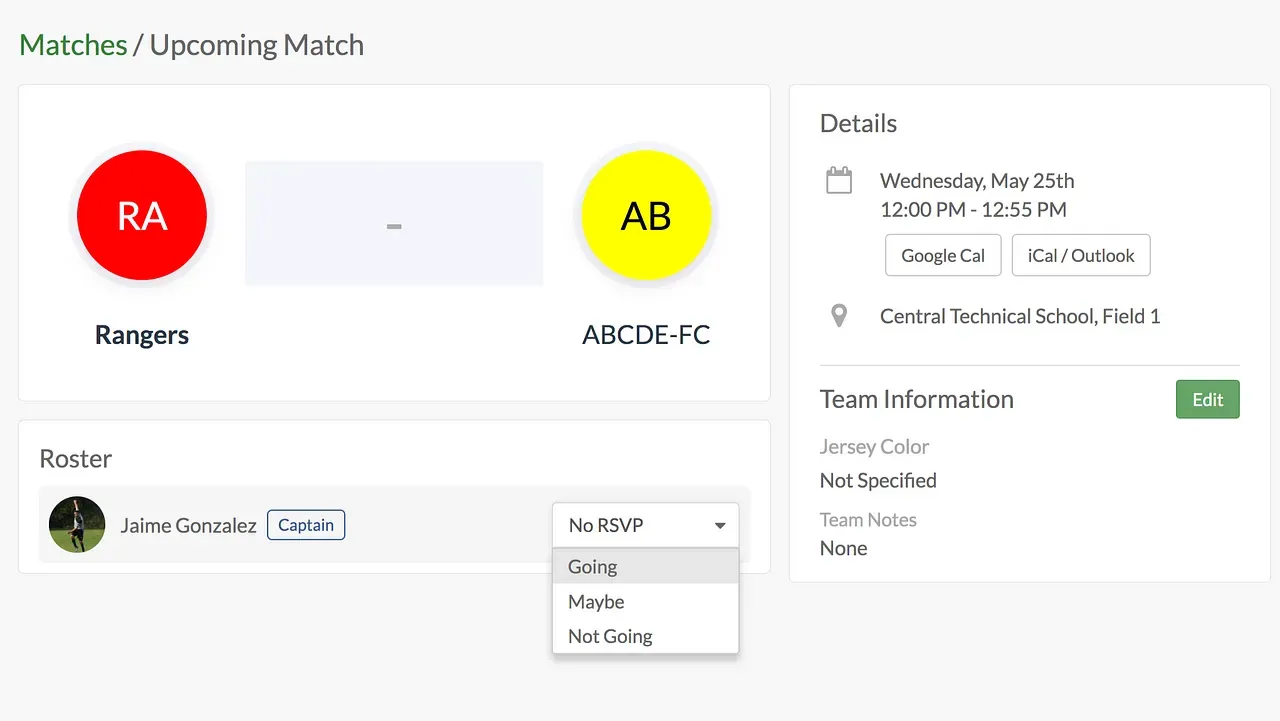
That’s it! Your RSVP status will be instantly saved.
Questions? Send them our way: support@opensports.net