Easily add specific group members to your events. This article will show you how to manually add event attendees.
- Navigate to your event page through the OpenSports Dashboard or group home page.
- Click on Add Attendee. Enter the group member name in the search box. If you are unable to find a member, ensure that they have joined your OpenSports group.
- Complete any custom event questions on behalf of the member you are adding.
- For paid events, the registration cost is automatically waived (i.e., the member does not have to pay to register).
- Click Add Attendee once all mandatory custom questions have been answered.
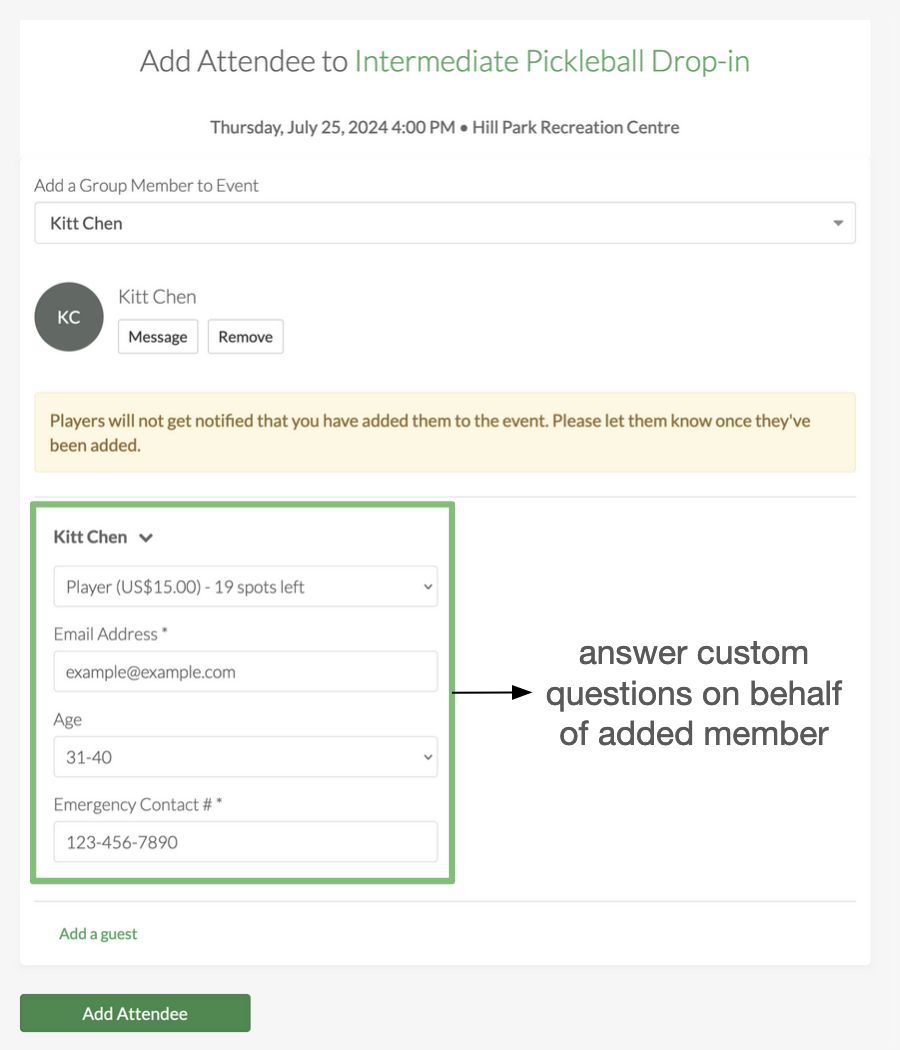
Note that group members are not notified when they are manually added to events so make sure to let them know you have registered them for the event!
Questions? Send them our way: support@opensports.net