We’ve rolled out a useful update to make league standings more flexible and customizable — the Standings Adjustment stat.
Now with Standings Adjustment, you can:
Track secondary stats (e.g., fair play, bonus points, penalties) without affecting the final score
Add the stat as its own column in your standings template
Customize the label and use it in your sorting rules (e.g., use fair play points as a tiebreaker)
Keep Point Adjustments separate for cases where you need to alter the official score
Standings Adjustment vs Points Adjustment
| Scenario | Use | Effect on Ranking |
|---|---|---|
| Deduct 1 point for late score submission | Points Adjustment | Score changes → always affects standings & ties |
| Track fair-play (yellow/red cards) | Standings Adjustment | Only affects ties if you add it to sorting rules |
Example use case:
A soccer league wants to reward good behavior on the field. Each week, teams start with 0 fair play points. A yellow card deducts 1 point, and a red card deducts 3 points. The league admin inputs these values into the Standings Adjustment column, labeled “Fair Play.” At the end of the season, if two teams are tied on total points, the one with the higher fair play score ranks above the other in the standings.
This gives you more control over how your standings are calculated and displayed — whether you're rewarding good sportsmanship, tracking bonus criteria, or managing penalties independently.
To get started:
Locate Group Profile > Dashboard
Click Leagues & Tournaments, and select the league you’d like to add the Standings Adjustment to
Select Edit, on the left hand side and scroll down to Standings Template
Click Manage Template, and Create Template
If you already have a template, you can edit it. Otherwise, click Create Template to build a new one for your leagues and tournaments.
- Select preset standings using the drop down menu, or leave blank to create your own.
- Add a title and select associated sport
- To include it Standings Adjustment as a column scroll to Columns, add column using the the drop down menu and select Standings Adjustment
- Add label and description
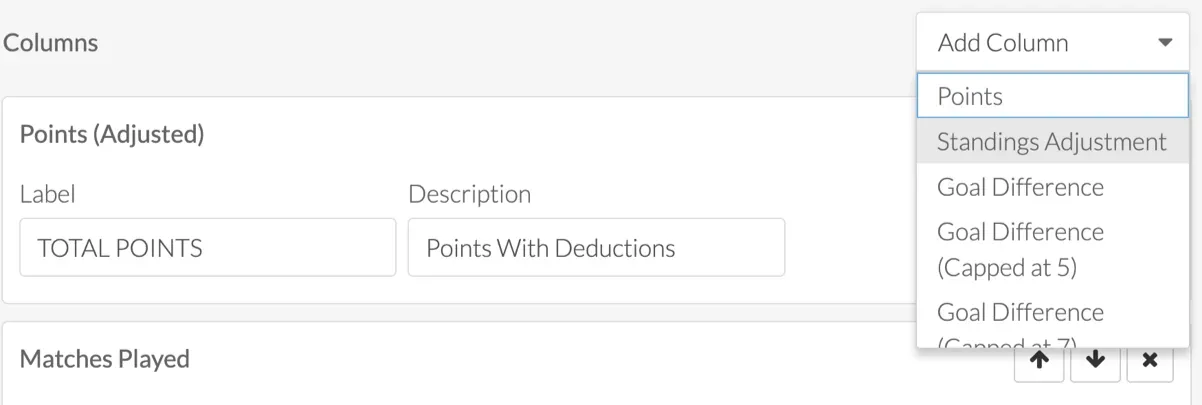
- To add as a sorting rule scroll down to Sorting, click the drop down menu to select Standings Adjustment
- Create label, description, and sort direction
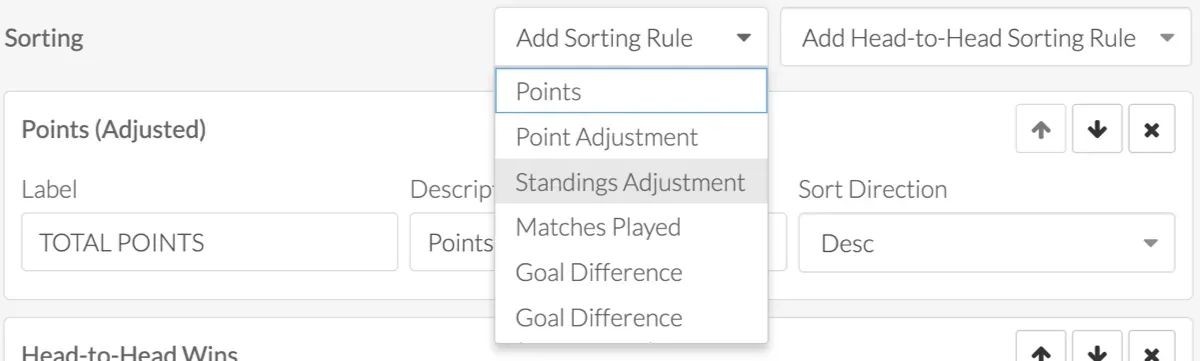
Input values within Points section and preview all information and click Create.
Use Preview located at the bottom to view the columns and summary of standings template.
To edit by team:
Locate Group Profile > Dashboard
Click Leagues & Tournaments, and select the league you’d like to add the Standings Adjustment to
Select Teams, on the left hand side. Locate the team and click the three dots on the right right, select Update Team Details
- Scroll down to Standings Adjustment and add the value
Let us know how you’re using this new flexibility in your competitions!
Break the tie, not a sweat — try our Head-to-Head Sorting to see who really comes out on top!
Questions? Send them our way: support@opensports.net