Organizations often need to manage access to leagues—for example, to ensure players are placed in the correct division, maintain competitive balance, or enforce participation limits. OpenSports provides robust tools to control league registration through Member Forms and Member Rules.
To create registration restrictions for events click here.
For programs with registrations restrictions click here.
In this article, we will use a player’s skill level as the restriction. This guide explains how to:
Ask players about their skill level
Restrict league registration based on their responses
Ensure only appropriate skill levels can register for specific divisions
Step 1: Create a Member Form
Note: For Steps 1 & 2, you may not need to take any action if your Member Form and Member Rules are already set up, please skip to Step 3.
Begin by creating a Member Form to ask players for their skill level before they register for a league.
To create a Member Form:
Go to your Group Dashboard, go to Settings, then click Member Forms
Click Set Up Member Form
Select Add New Question at the bottom of the form a set up the form with the following configuration:
Internal identifier: Skill
Question: What is your skill level?
Required Checkbox: Leave Unchecked
Answer type: Dropdown (e.g., Beginner / Intermediate / Advanced)
Note: Players can view their skill level but must contact an admin to make changes. Leave Required unchecked to allow "Never" as a response.
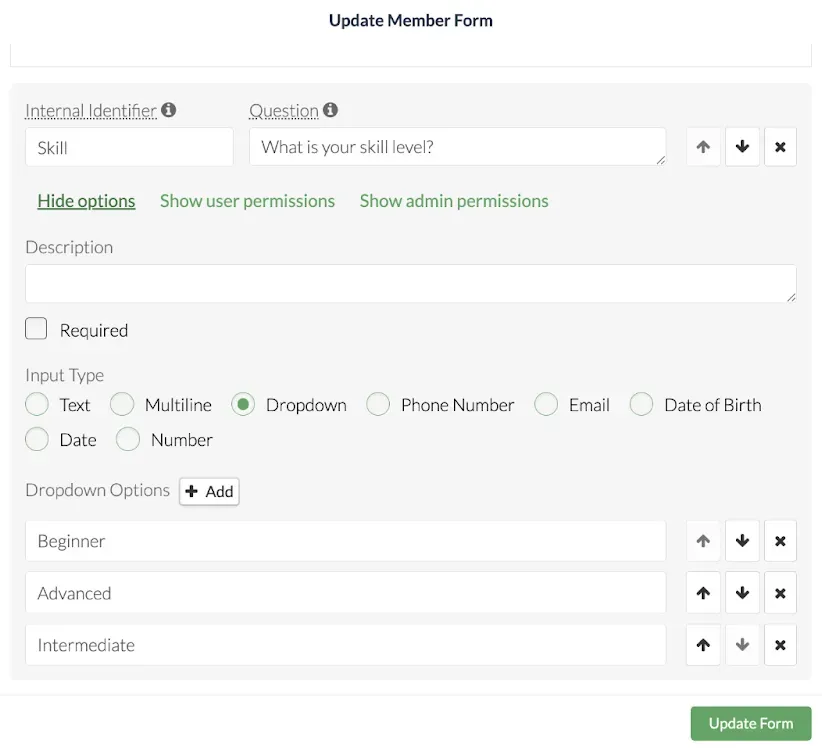
Step 2: Create a Member Rule
Next, create a Member Rule that uses the player’s skill level to restrict access to certain leagues or divisions.
To create a Member Rule:
In the Dashboard, go to Settings, click Member Rules
Click Create New Rule
Configure the rule:
Name: Advanced Division Only
Condition: Member Form response where Skill equals Advanced
Error message:
You need to be an advanced player to register for this league division. Please select a division that matches your level or contact an admin to update your skill level.
Note: Admins can select multiple values if you want to allow both Intermediate and Advanced players to register. This rule ensures only players with the appropriate skill level can register for restricted options.

Step 3: Create a League
- Go to your Group Dashboard, select Settings, then onto Leagues & Tournaments
Note: For an in-depth article on how to create a League/Tournament please read this article.
Create League, fill out Basic Details such as Title, Sport, Location, and Registration Settings
Go to the Players Needed section
Apply the Rule to League Registration Options
Attach the Member Rule to the registration options in your league setup.
Example:
Advanced Division Registration (Cost Per Player): $250 (restricted by the rule)
Beginner Division Registration(Cost Per Player): $250 (no rule applied)
To attach the rule:
Open your league
Go to the Players Needed section
Click Edit next to the registration option(s) where you want to apply the Member Rule
Click Add Member Rule, and select the rule you created
Only players who meet the rule’s condition will be able to register for the Advanced Division.
Complete Standings Template.
- Choose preset template or Create custom template
` 5. Fill in Match Description and Match List Description
Create a Forfeit Configuration
- Select preset forfeit configuration or Create custom forfeit configuration
Save all the details, and you’ve created a league using member forms and member rules!
Optional: Allow Other Admins to Edit Player Skill Levels
If you’d like other admins to manage player skill levels:
Open the Member Form Settings
Under "Show admin permissions" check which admin roles can view and/or edit the skill level field
You can allow some roles to view only, while others can make changes.
Advanced Use Cases
Use Member Rules to support more advanced league registration workflows:
1. Early Access for Advanced Players
Give advanced players priority access by setting staggered registration start times:
Advanced players: registration opens 14 days before the league start
Intermediate players: registration opens 7 days before
2. Require Prior Participation Before Advancing
Restrict access to higher divisions based on past attendance in beginner leagues.
To set this up:
Create a Member Rule using an Attendee Condition
Set it to: “Include players with more than 10 registrations”
Tag beginner leagues (e.g., Beginner League) to track qualifying events
Apply this rule to your advanced division registration option
Once a player has attended 10 beginner sessions, they will qualify to join advanced leagues.
3. League Access for Members Only
Make a league exclusive by applying Member Rules to all registration options. This ensures that only verified members can join.
Note: Membership plans and class passes are available only with Full Time Club and Premium subscriptions. For more information, contact support@opensports.net.
Tips and Best Practices
Use Markdown in error messages to link to helpful resources.
Click here to learn more about Markdown.Use tags and filters to create dynamic rule conditions.
Name your rules clearly (e.g., Advanced League Access) to reduce confusion.
Questions? Send them our way: support@opensports.net