Segment your players into different invite lists with tags!
We have built in a new invite segmenting feature, so that the process of tagging players, filtering event invites, and sending invites only takes a few clicks!
Use cases:
- Segment your players further, into for instance, Captains, Students, Managers, Referees, League Leads, etc.
- Tag a group of members that play only on certain days (i.e., Mon & Tues) and then tag another group of player that play on another date (i.e., Wed & Thurs). This way, if you’re just sending invites to your Mon & Tues players, your Wed & Thurs players don’t need to be bothered!
- If you are setting up games through OpenSports with different teams, you can label each player with the team name tag and invite them to the specified team in one click!
Here’s how to set this up!
Note: For now, only the Group Admin(s) (not the Event Admin/Event Manager) can create user tags.
Go to your Groups’s Members list > Click on the “…” next to a member’s name > click on Edit Tags
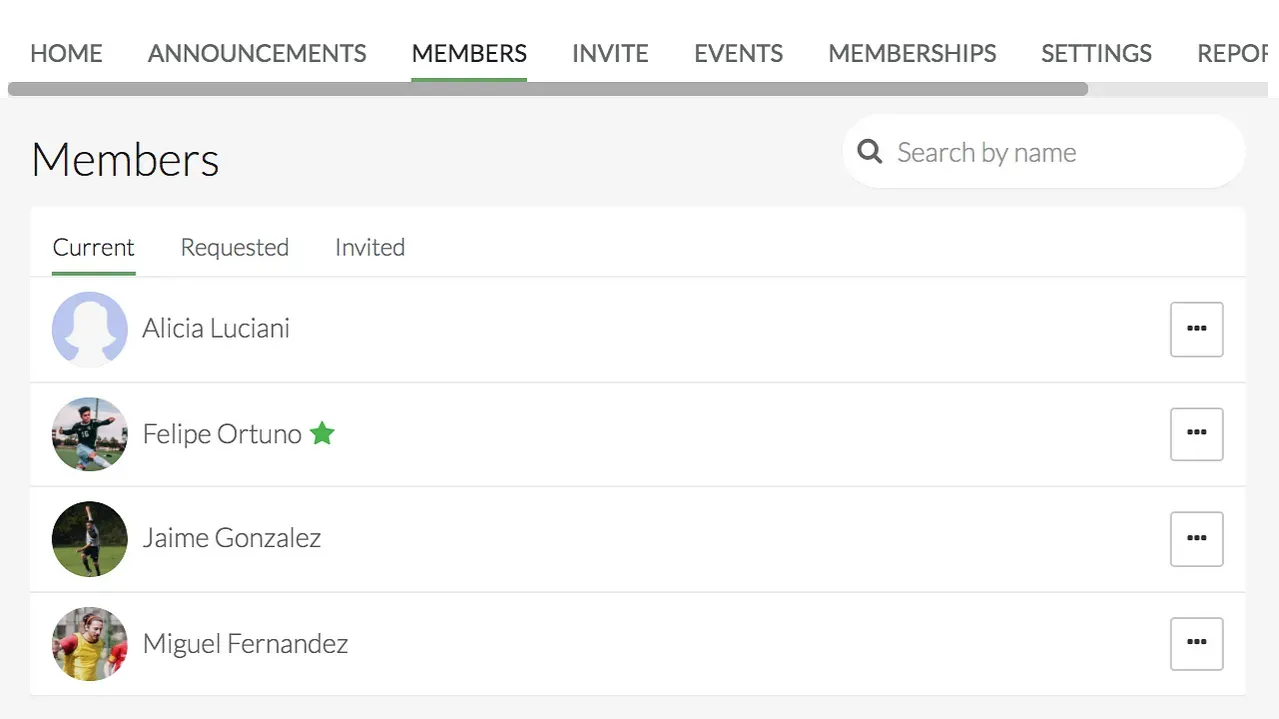
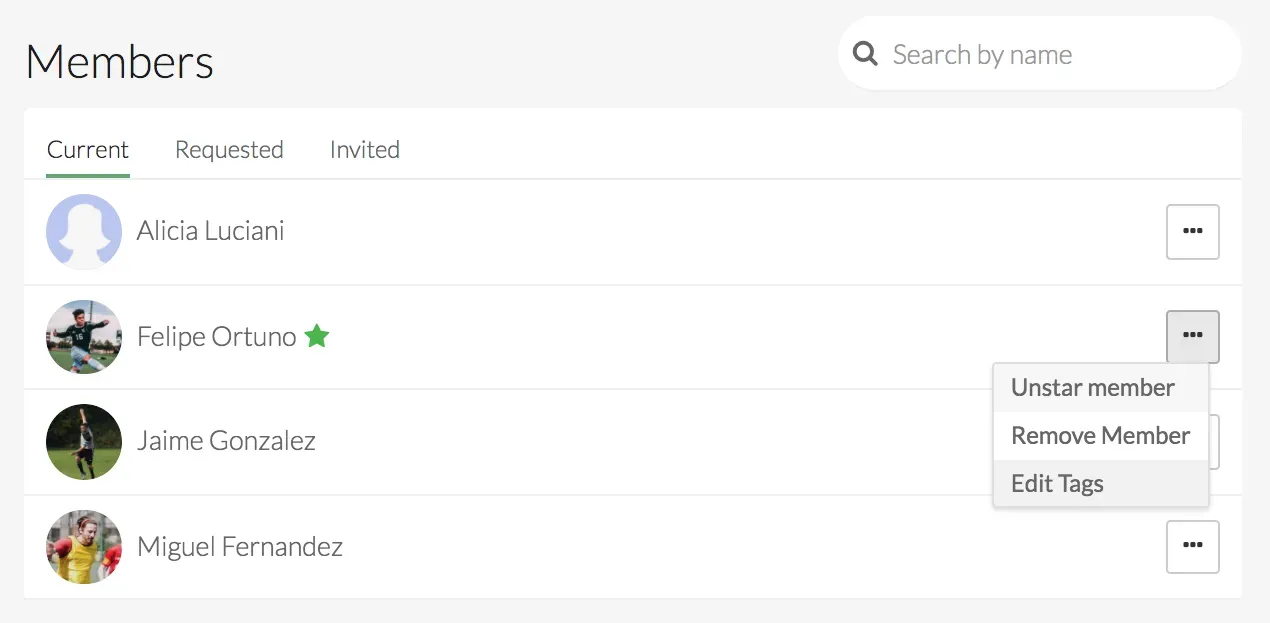
Then you can add whichever tag(s) you’d like. Note that a player only needs one tag to match, to be invited to an event.
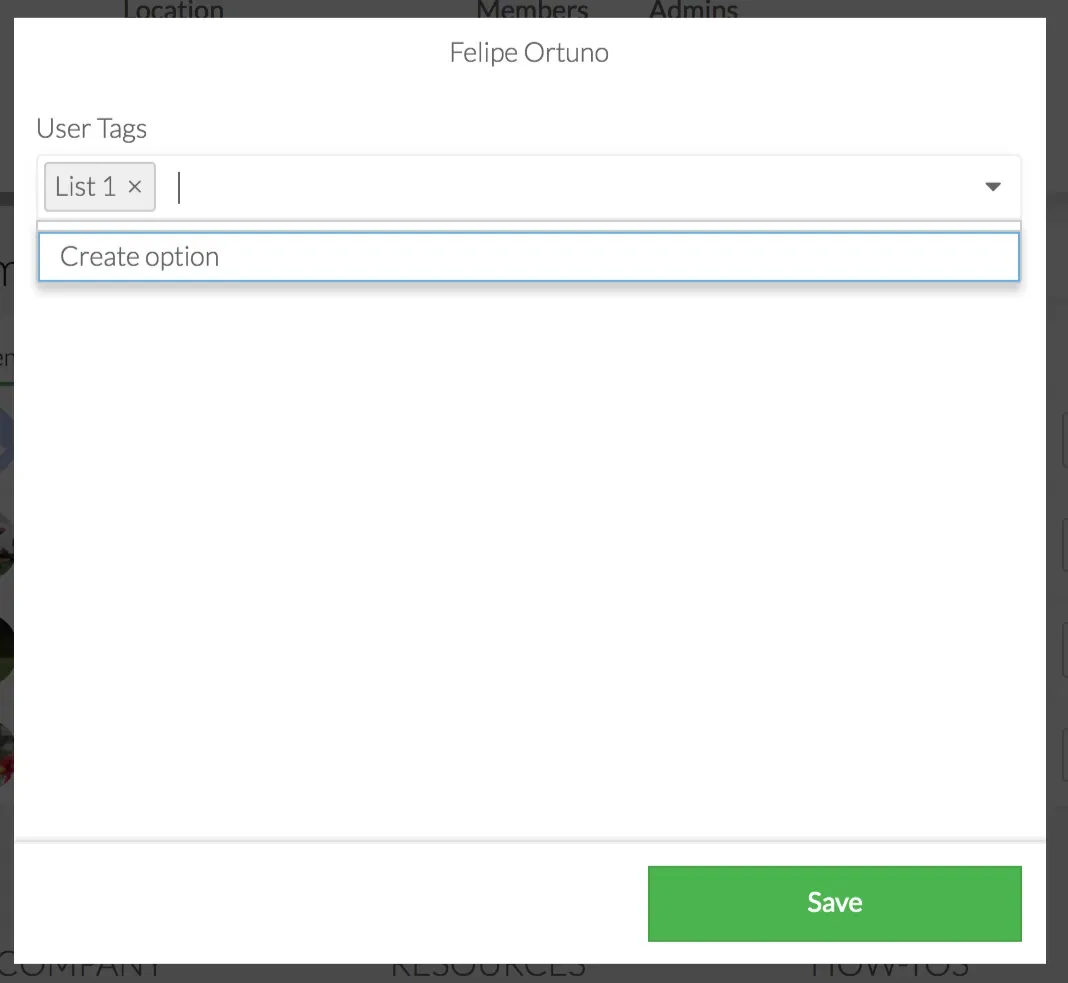
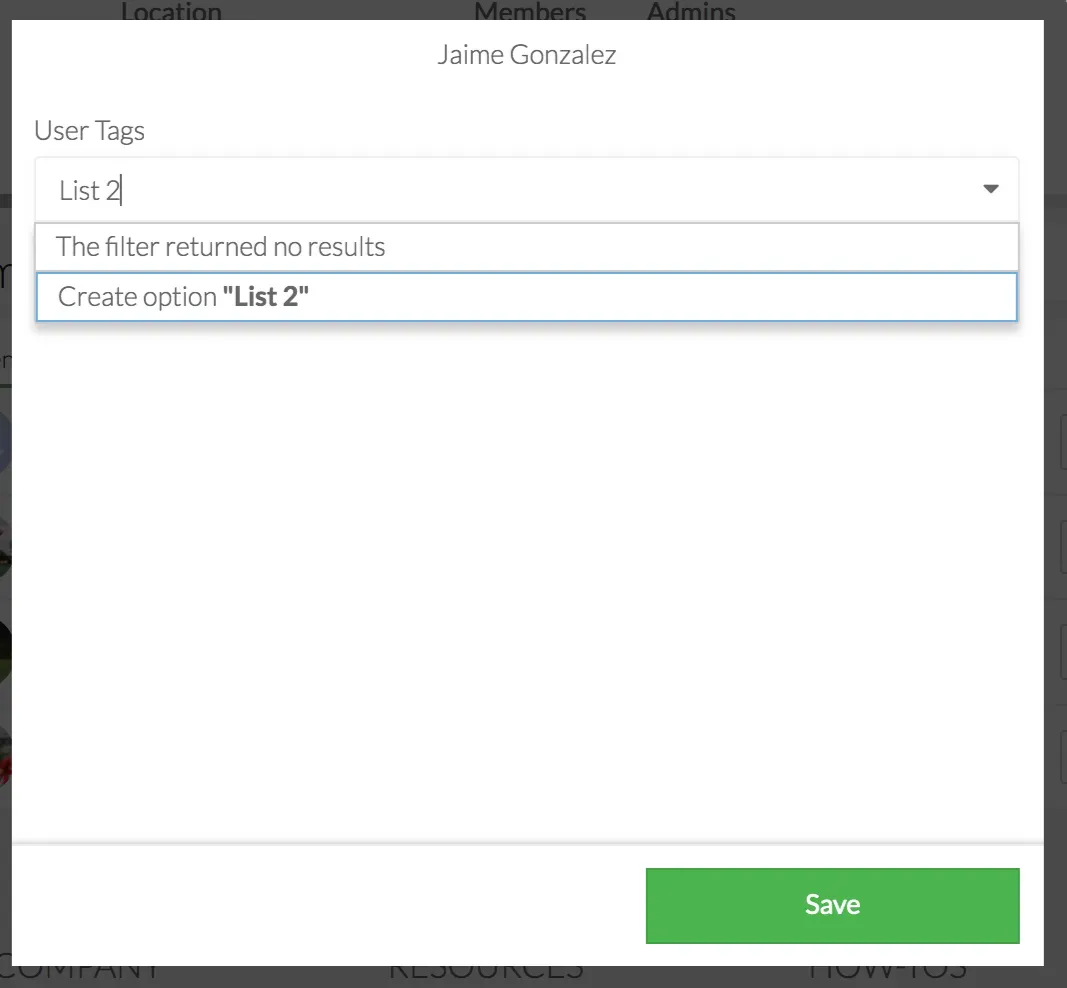
Here’s a view of each player’s tags:
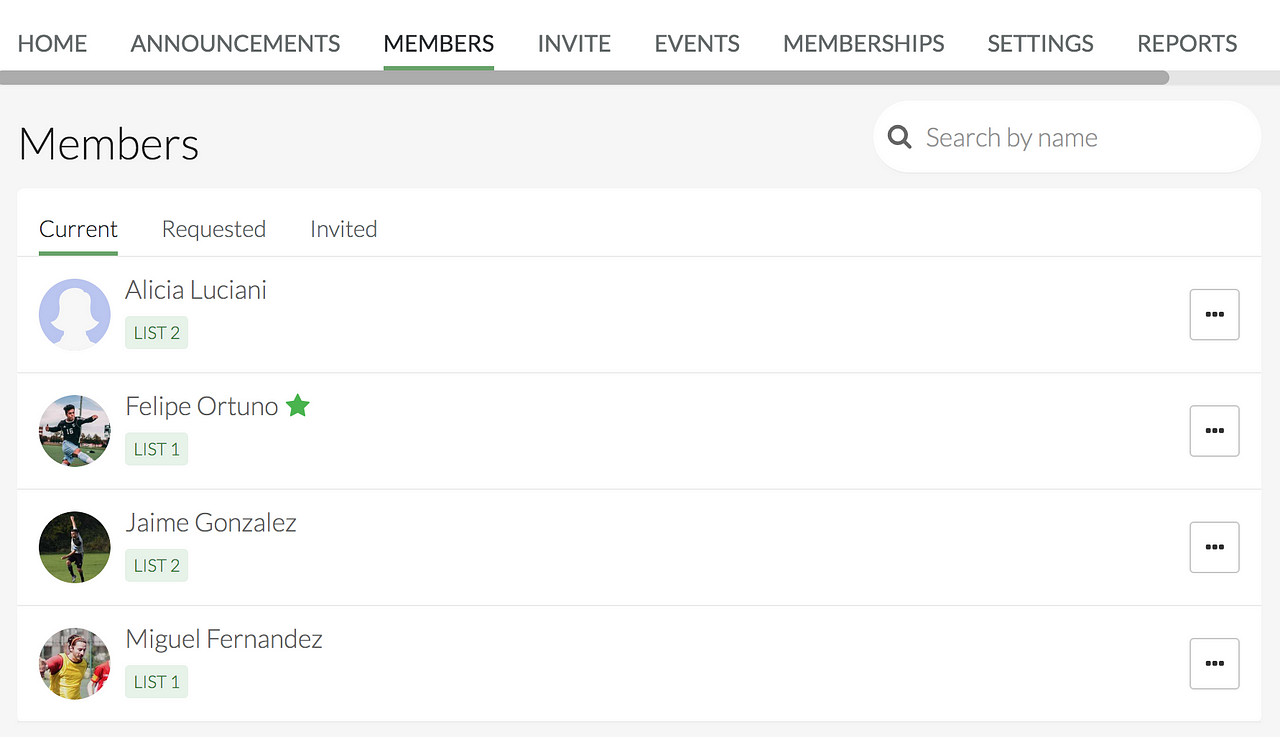
Sending Invites
When you are ready to invite players to an event, you can easily filter which member tags you’d like to send invites to. In the drop down invite list, click on the Filters button
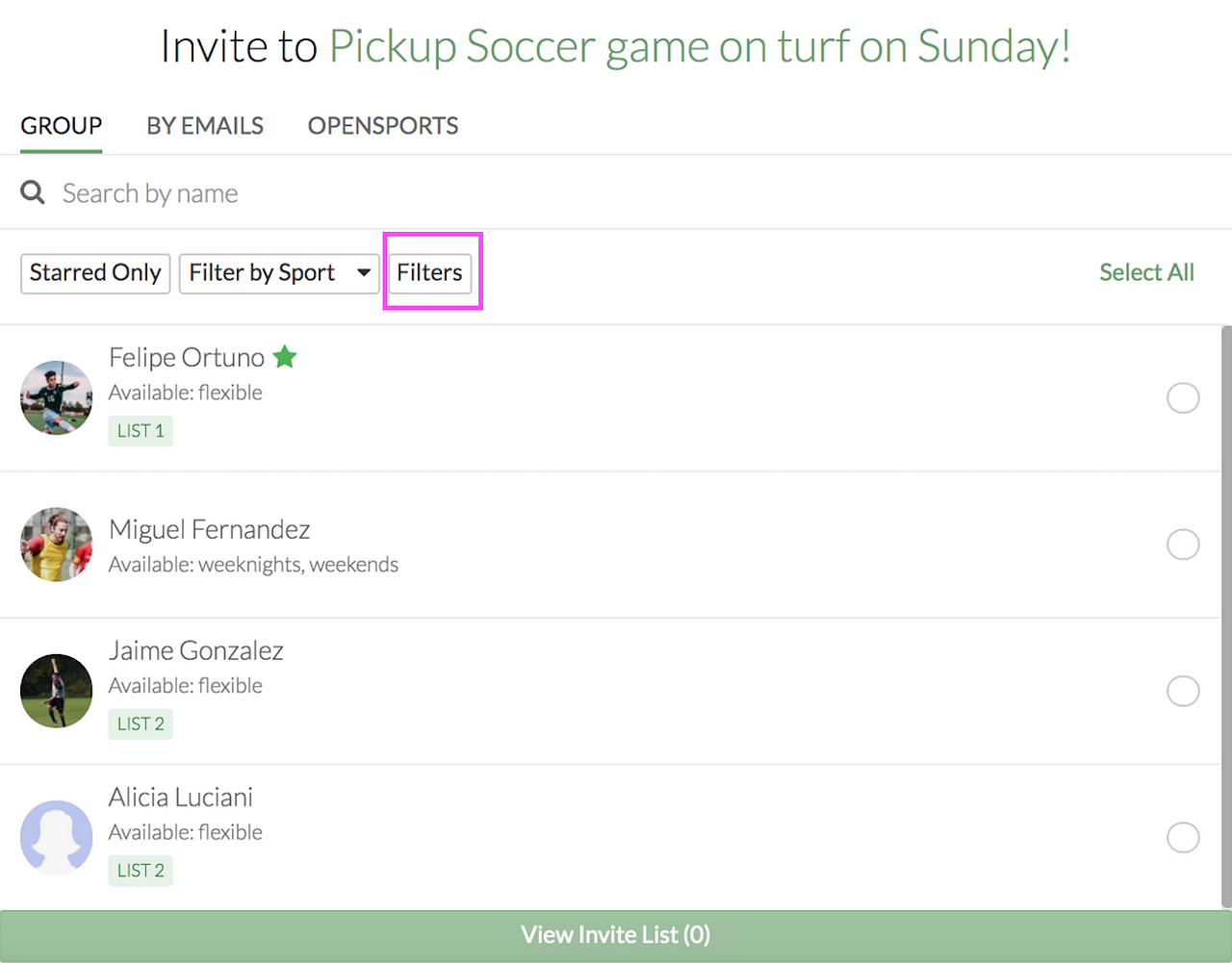
Then, a window will pop up where you can go to the User Tags heading, and easily select which tags you’d like to invite.
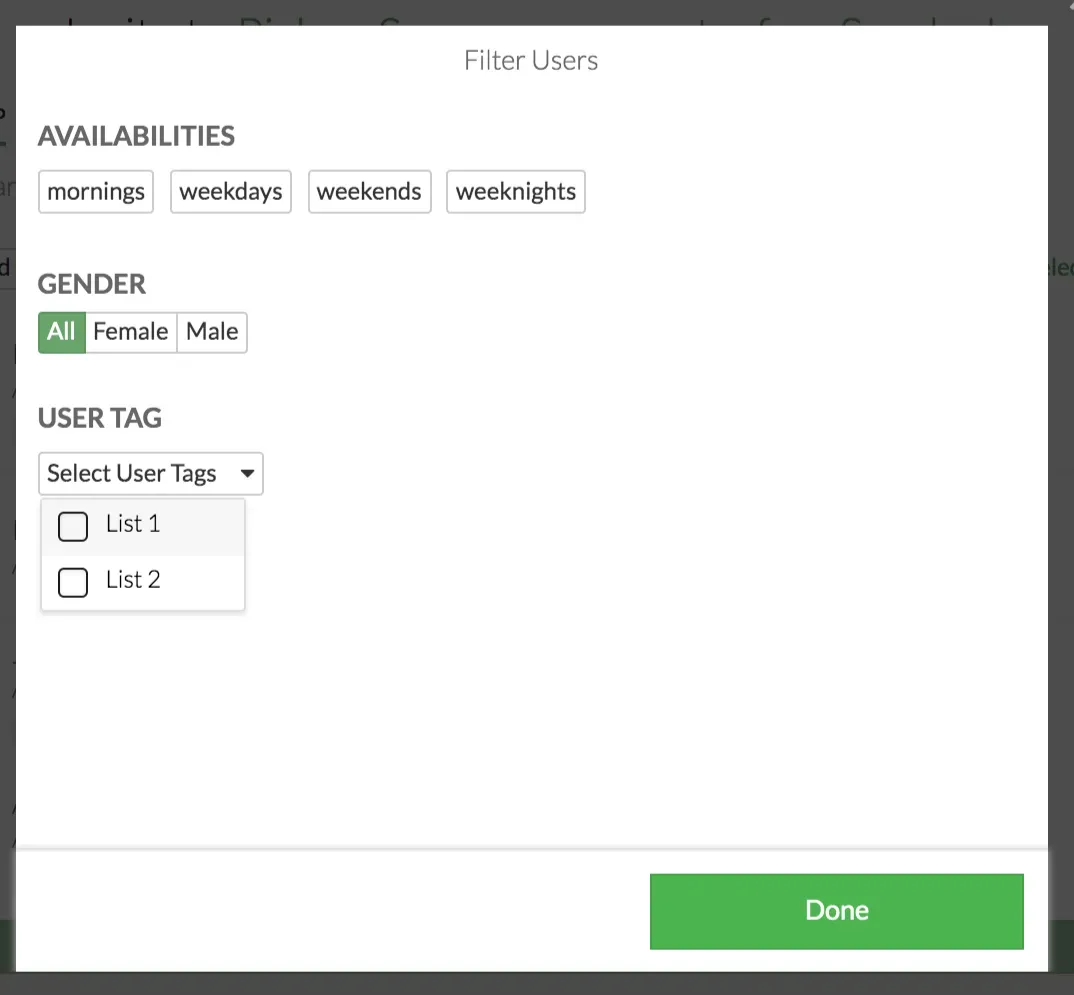
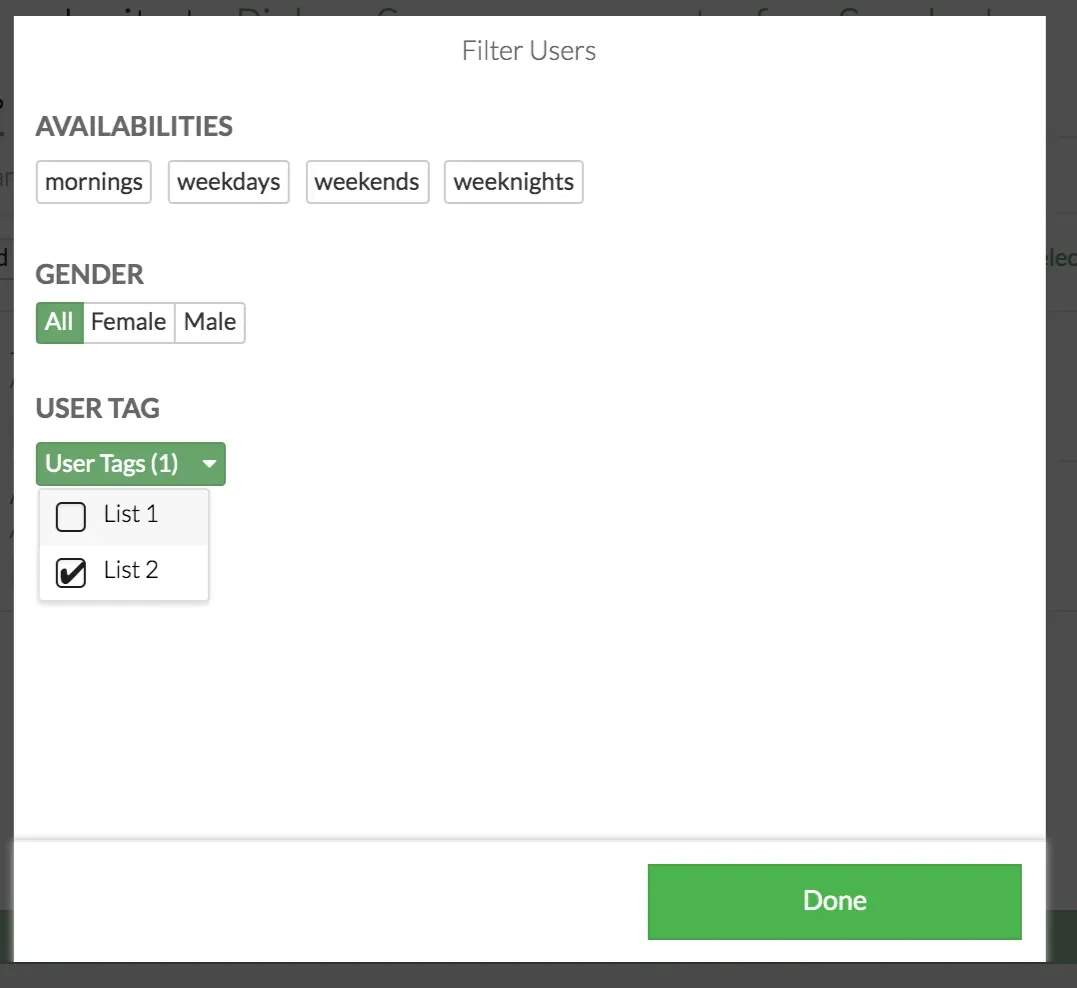
Now, only players with the selected tag(s) are filtered in your invite list. Click “Select All” if you would like to invite all of them. Click the green View Invite List button, and send your invites!!
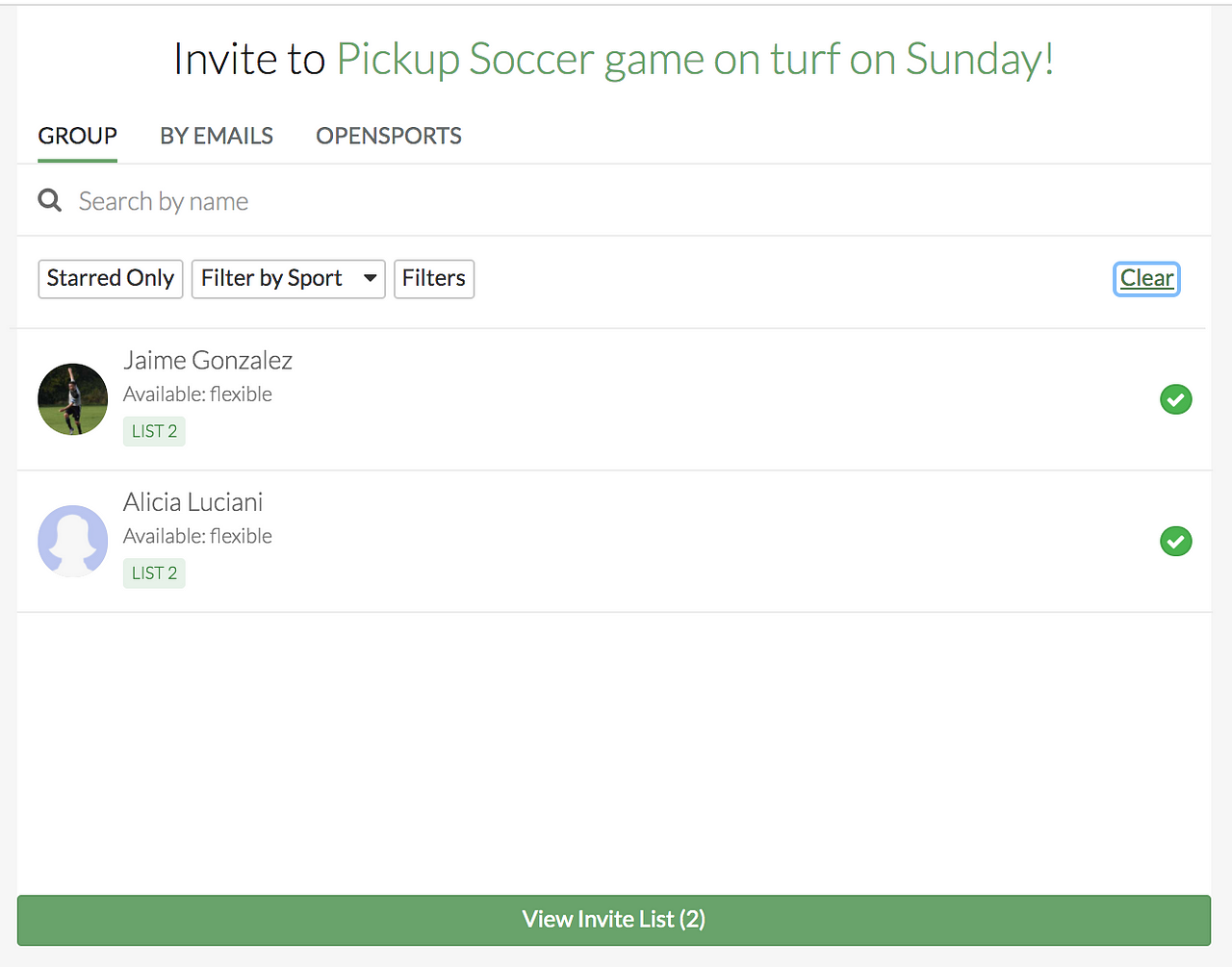
While we’re on the topic of tags and easy filtering…
- Don’t forget that you can now invite players by membership holding status as well (i.e., only invite players who have purchased a membership).
- You can also segment your events using tags), so that players can easily filter what sport or activity type they are looking for.
We hope these tagging features make it super simple to segment your invites, and invite the right players to your games!!
Questions? Send them our way: support@opensports.net